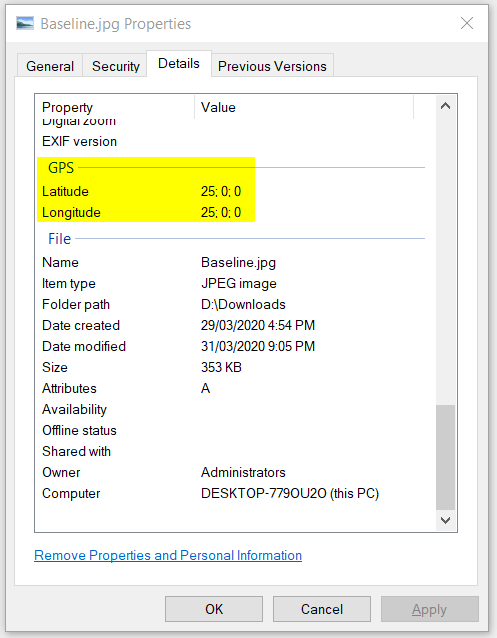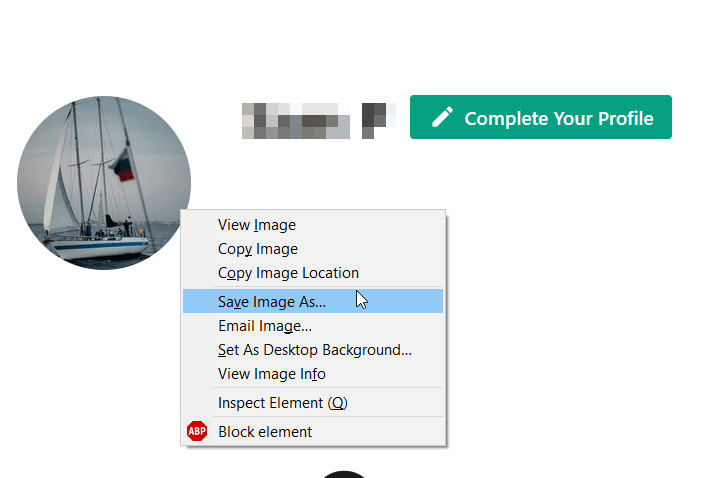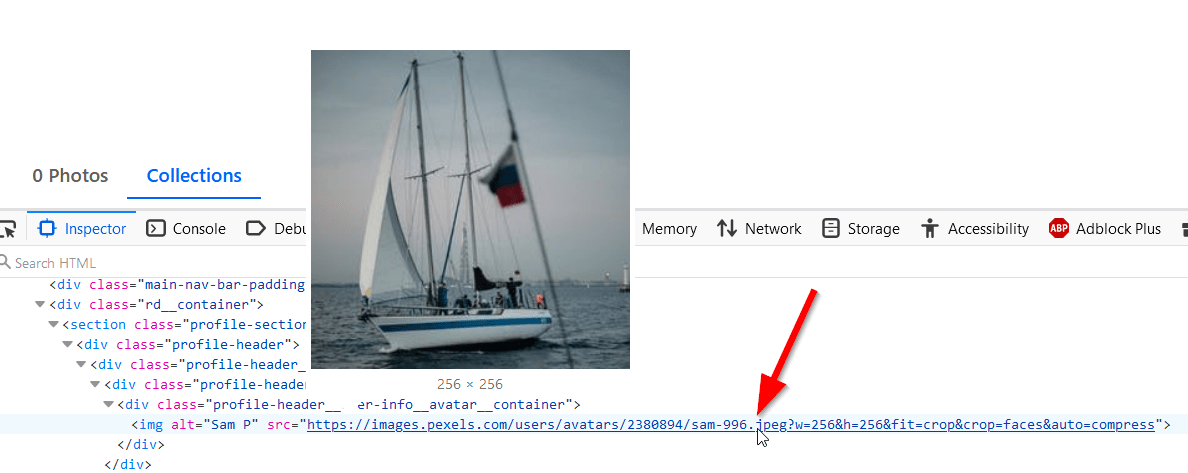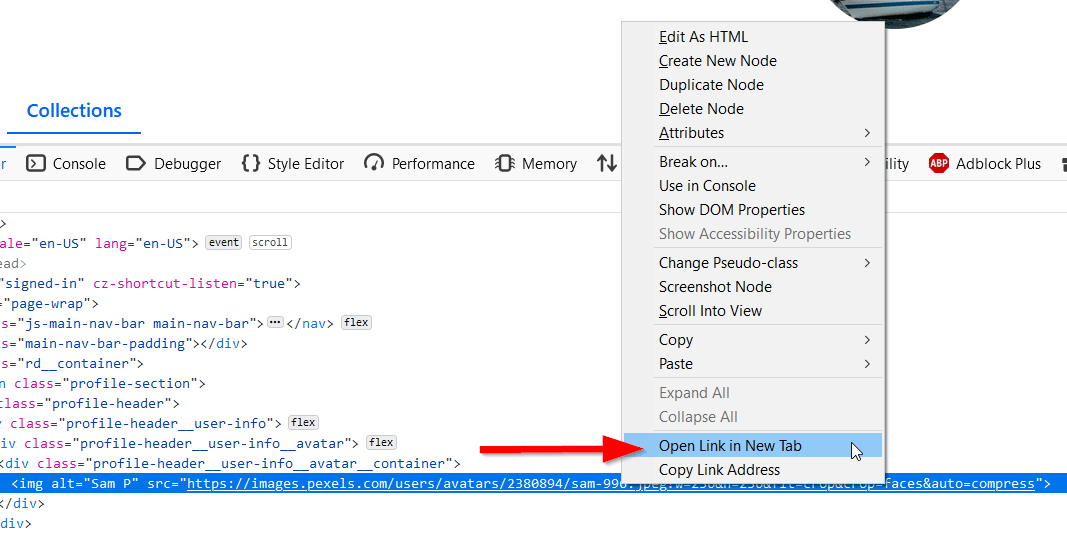The following process shows how to check whether a specific online service removes any location information from profile images.
This is important particularly as mobile devices more easily enable storing of location information.
This check is important for all services you provide where privacy is a factor, such as student facing services.
Preparation
The following steps only need to be done once, they are just to setup the required environment to test.
- Download this zip file and note the downloaded location.
- Extract the zip and note the location.
- Navigate to the extracted location.
- Right click on the baseline image and click properties.
- Click on the details tab and scroll down.
- The GPS coordinates should be shown as below.
- In cases where the GPS detail is correctly stripped there will not be a GPS section on the details tab above the file section.
The specific steps will be different for each service.
- Login to or create an account on your desired service
- Navigate to the Settings or profile page, Some services denote settings by a gear or similar .
- Upload profile baseline profile image.
- If the service allows for cropping, avoid cropping. Modifying the image may strip location information that may be otherwise kept.
- Download the profile Image.
- Check for GPS details above the file section of the image file.
For example
- Upload your photo
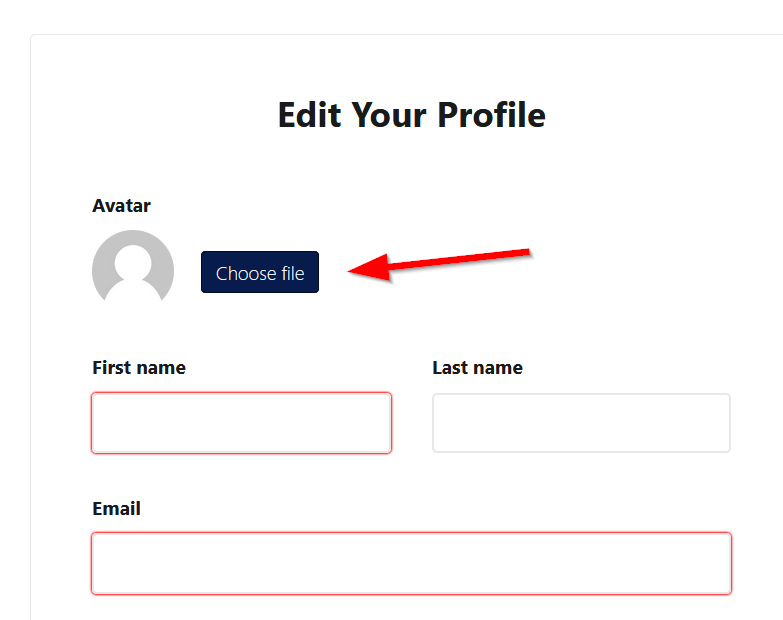
- Save profile
- Download the saved photo. (If save image is not shown in the right click menu choose inspect element and see page 4 for further details to download the image).
- Observe If GPS details are removed.
If you use an Apple Mac, Inspector also shows GPS details.
Additional tests that can be done if the service allows
- Crop images to see if editing even slightly removes location data.
- Ascertain the exact pixel dimensions used on the platform you are testing and upload an image with those dimensions. If larger or small images are modified on the platform there is an option to strip location. If you upload the exact dimensions there is a greater chance of the platform ignoring and just storing the image and attached gps location.
How to download an image where save image is unavailable.
- Right Click on the image and inspect element.
- For the selected link right click and open in new tab. Alternatively, double click, copy and paste image location into a new tab.
- Right click and save the image shown in the new tab.
- If the Image can’t be retrieved by the above method click on the sources tab in the inspector and go through all the files in the folders listed. The profile image should appear here.